Introduction
WordPress, with its intuitive interface and powerful features, has become the go-to platform for building websites and blogs. Whether you’re a business owner, freelancer, or aspiring blogger, creating your first page in WordPress is an essential step in establishing your online presence. In this comprehensive tutorial, we’ll walk you through the process of creating your first page in WordPress, from navigating the dashboard to customizing your page layout and content.
Understanding Pages vs. Posts
Before we delve into creating your first page, let’s distinguish between pages and posts in WordPress:
Pages
Pages are static, standalone content that are typically used for timeless information such as an About Us page, Contact page, or Services page.
Posts
Posts are dynamic, time-sensitive content displayed in reverse chronological order on your blog’s homepage. They are commonly used for blog entries, news updates, or articles.
For this tutorial, we’ll focus on creating a page, but many of the principles can also be applied to creating posts.
Getting Started with WordPress
If you haven’t already, you’ll need to set up your WordPress site before creating your first page. Here’s a quick overview of the steps:
Choose a Domain Name and Hosting: Select a domain name for your website and sign up for a hosting plan with a reliable provider like Bluehost, SiteGround, or HostGator.
Install WordPress: Most hosting providers offer one-click WordPress installation, making it easy to set up your site. Follow the on-screen instructions to install WordPress on your domain.
Choose a Theme: Select a theme for your website that suits your brand and style preferences. WordPress offers thousands of free and premium themes to choose from.
Customize Your Site: Customize your site’s appearance and settings using the WordPress Customizer. You can customize colors, fonts, layouts, and more to create a unique look for your site.
Creating Your First Page
Now that your WordPress site is set up, let’s walk through the process of creating your first page:
Access the WordPress Dashboard
Log in to your WordPress admin dashboard using the credentials you created during the installation process. Once logged in, you’ll see the WordPress dashboard, which is the control center for managing your site.
Navigate to the Pages Section
In the WordPress dashboard, navigate to the “Pages” section located in the left-hand menu. Click on “Pages” to access the pages management screen, where you can view, edit, and create new pages.
Click on “Add New”
To create a new page, click on the “Add New” button at the top of the pages management screen. This will open the page editor, where you can begin building your new page.
Customize Page Settings
In the page editor, you’ll find a text box where you can enter your page content. Use the formatting options at the top of the editor to format your text, add headings, create lists, and insert media.
Add Media and Images
To enhance your page, you can add media such as images, videos, and audio files. Click on the “Add Media” button above the page editor to upload media files from your computer or select existing files from your media library.
Set Page Attributes
Below the page editor, you’ll find various settings and options to configure for your page. This includes page attributes such as parent page, template, and order. Configure these settings according to your preferences.
Preview and Publish
Once you’ve customized your page content and settings, preview your page to see how it will appear to your visitors. If you’re satisfied with the preview, click on the “Publish” button to make your page live on your website.
Tips for Creating an Effective Page
To ensure your page effectively communicates your message and engages your audience, consider the following tips:
Clear and Concise Content: Write clear, concise content that communicates your message effectively. Use headings, bullet points, and short paragraphs to improve readability.
Compelling Headline: Craft a compelling headline that grabs attention and entices visitors to read further. Use descriptive language and keywords relevant to your page content.
Visual Appeal: Use high-quality images, videos, and graphics to enhance visual appeal and break up text. Ensure media files are relevant to your content and properly optimized for web viewing.
Call-to-Action (CTA): Include a clear call-to-action on your page to prompt visitors to take the desired action, whether it’s making a purchase, signing up for a newsletter, or contacting you for more information.
Mobile Responsiveness: Ensure your page is mobile-responsive and displays properly on all devices, including smartphones and tablets. Test your page on various devices to ensure optimal user experience.
SEO Optimization: Optimize your page for search engines by including relevant keywords in your content, meta tags, and image alt text. Use a plugin like Yoast SEO to analyze and improve your page’s SEO.
Conclusion
Creating your first page in WordPress is an exciting milestone in your website-building journey. By following the steps outlined in this tutorial and implementing best practices for page creation, you can create a professional-looking page that effectively communicates your message and engages your audience. Keep experimenting, learning, and refining your approach, and watch your WordPress site flourish with each new page you create.
Also Read: Mastering WordPress: A Step-by-Step Guide to Creating Your First Post
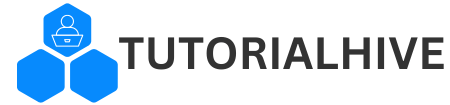


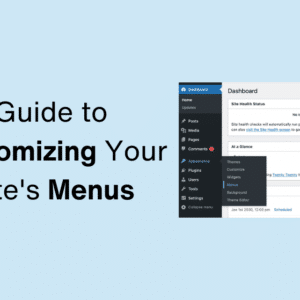
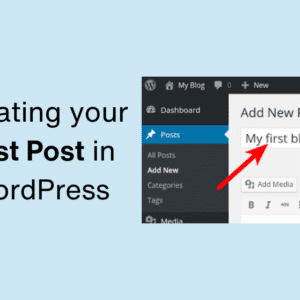
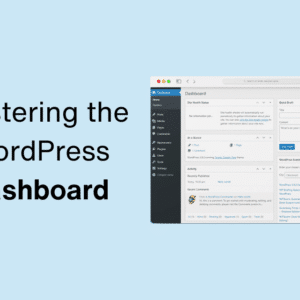
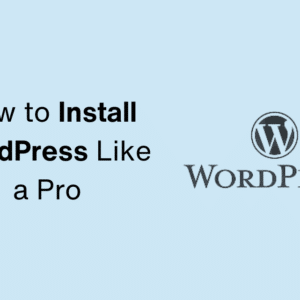
This Post Has One Comment