Introduction
Dropbox has emerged as a quintessential tool for individuals and businesses alike, providing a seamless platform for storing, syncing, and sharing files across devices. Whether you’re a student organizing your assignments, a freelancer collaborating with clients, or a corporate team managing projects, mastering Dropbox can significantly streamline your workflow and enhance productivity. In this extensive tutorial, we’ll guide you through the process of Registration and Tool Utilization of Dropbox. From creating an account to uploading files, sharing folders, and utilizing advanced features, this guide aims to equip you with the knowledge and skills needed to make the most out of Dropbox’s offerings.
Dropbox
Before delving into the tutorial, let’s take a moment to understand what Dropbox is and why it’s so popular:
Introduction to Dropbox:
- Key Features: Explore the features and benefits that make Dropbox a preferred choice for individuals and businesses, including cross-platform compatibility, file versioning, and collaboration tools.
- Subscription Plans: Understand the different subscription plans offered by Dropbox, ranging from free basic accounts to premium tiers with advanced features and storage options.
Step-by-Step Tutorial: Registering with Dropbox and Using Its Tools
Now, let’s dive into the process of registering with Dropbox and leveraging its tools effectively:
Creating an Account with Dropbox:
- Visit Dropbox Website: Navigate to the Dropbox website and click on the “Sign Up” or “Get Started” button to begin the registration process.
- Enter Account Information: Provide your personal information, including name, email address, and desired password, to create your Dropbox account.
- Verification: Verify your email address by clicking on the verification link sent to your inbox.
Setting Up Your Dropbox Account:
- Download Dropbox App: Download and install the Dropbox desktop or mobile app on your device(s) to access your files from anywhere.
- Login to Dropbox: Log in to your Dropbox account using your credentials and explore the Dropbox interface.
Uploading and Managing Files:
- Uploading Files: Upload files and folders to your Dropbox account by dragging and dropping them into the designated area or using the “Upload” button.
- Organizing Files: Create folders and subfolders to organize your files systematically and make them easier to find.
- File Versioning: Take advantage of Dropbox’s file versioning feature to access previous versions of your files and restore them if needed.
Sharing and Collaboration:
- Sharing Files: Share files and folders with others by generating shareable links or inviting collaborators via email.
- Setting Permissions: Specify permissions for shared files and folders, such as view-only or edit access, to control how collaborators interact with your content.
- Collaborative Editing: Collaborate in real-time with others by editing documents, spreadsheets, and presentations directly within Dropbox.
Utilizing Advanced Features:
- Dropbox Paper: Explore Dropbox Paper, a collaborative workspace for creating and editing documents, brainstorming ideas, and managing projects.
- Dropbox Showcase: Create professional presentations and portfolios using Dropbox Showcase, showcasing your work in a visually appealing format.
- Dropbox Extensions: Extend Dropbox’s functionality by integrating with third-party apps and services through Dropbox Extensions.
Security and Privacy:
- Two-Factor Authentication: Enable two-factor authentication (2FA) for an extra layer of security, requiring a verification code in addition to your password when logging in.
- Encryption: Learn about Dropbox’s encryption protocols and security measures to protect your files from unauthorized access.
- Data Privacy: Understand Dropbox’s privacy policy and data handling practices to ensure the confidentiality of your information.
Managing Account Settings:
- Profile Settings: Customize your profile settings, including profile picture, display name, and contact information.
- Notification Preferences: Configure notification settings to receive alerts about file activity, shared folder updates, and account-related notifications.
- Upgrade Options: Explore upgrade options and premium features available with paid subscription plans to unlock additional storage and advanced functionality.
Conclusion
By following this step-by-step tutorial, you’ll be well-equipped to register with Dropbox and harness its suite of tools effectively for personal and professional use. Whether you’re collaborating with colleagues, sharing files with clients, or organizing your digital assets, Dropbox provides the flexibility, convenience, and security you need to stay productive and organized. With its intuitive interface, seamless syncing capabilities, and robust collaboration features, Dropbox empowers you to work smarter, not harder, and achieve your goals with ease. So, don’t wait – dive in, explore, and unlock the full potential of Dropbox for your file storage and sharing needs.
Also Read: A Step-by-Step Tutorial on Registration and Tool Utilization of Bluehost
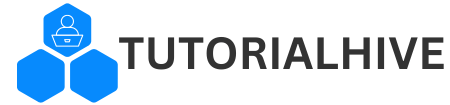


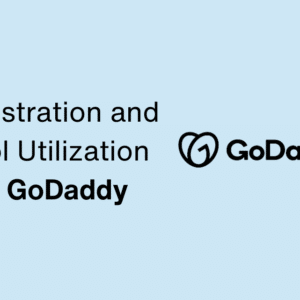
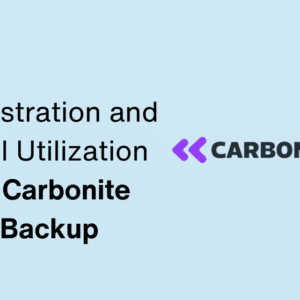
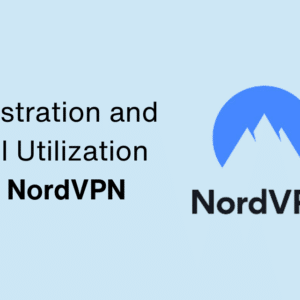
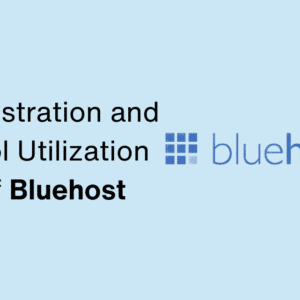
This Post Has One Comment