Introduction
WordPress has emerged as one of the most popular content management systems, empowering millions of websites worldwide. Whether you’re a blogger, business owner, or aspiring content creator, WordPress provides a user-friendly platform for publishing and managing content. In this comprehensive guide, we’ll walk you through the process of creating your first post in WordPress, from setting up your site to crafting compelling content and optimizing it for success.
Getting Started with WordPress
Before diving into creating your first post, you’ll need to set up your WordPress site. Here’s a quick overview of the steps:
Choose a Domain Name and Hosting
Select a domain name for your website and sign up for a hosting plan with a reputable provider like Bluehost, SiteGround, or WP Engine.
Install WordPress
Most hosting providers offer one-click WordPress installation, making it easy to set up your site. Follow the on-screen instructions to install WordPress on your domain.
Select a Theme
Choose a theme for your website that reflects your brand and suits your content style. WordPress offers a wide range of free and premium themes to choose from.
Customize Your Site
Customize your site’s appearance and settings using the WordPress Customizer. You can customize colors, fonts, layouts, and more to create a unique look for your site.
Install Essential Plugins
Install essential plugins to enhance the functionality of your site, such as Yoast SEO for search engine optimization, Akismet for spam protection, and Jetpack for site analytics and security.
Creating Your First Post
Now that your WordPress site is set up, let’s walk through the process of creating your first post:
Access the WordPress Dashboard
Log in to your WordPress admin dashboard using the credentials you created during the installation process. Once logged in, you’ll be greeted with the WordPress dashboard, where you can manage all aspects of your site.
Navigate to the Posts Section
In the WordPress dashboard, navigate to the “Posts” section located in the left-hand menu. Click on “Posts” to access the posts management screen, where you can view, edit, and create new posts.
Click on “Add New”
To create a new post, click on the “Add New” button at the top of the posts management screen. This will open the post editor, where you can begin composing your new post.
Write Your Post Content
In the post editor, you’ll find a text box where you can write your post content. Use the formatting options at the top of the editor to format your text, add headings, create lists, and insert media.
Add Media and Images
To enhance your post, you can add media such as images, videos, and audio files. Click on the “Add Media” button above the post editor to upload media files from your computer or select existing files from your media library.
Set Featured Image
A featured image is the main image that represents your post. To set a featured image, click on the “Set Featured Image” link in the right-hand sidebar of the post editor. Choose an image from your media library or upload a new one.
Configure Post Settings
Below the post editor, you’ll find various settings and options to configure for your post. This includes categories, tags, permalink structure, and post visibility settings. Configure these settings according to your preferences.
Preview and Publish
Once you’ve written your post and configured the settings, preview your post to see how it will appear to your readers. If you’re satisfied with the preview, click on the “Publish” button to make your post live on your website.
Optimizing Your Post for Success
Creating a post is just the first step. To ensure your post reaches its full potential, here are some tips for optimizing it:
SEO Optimization
Optimize your post for search engines by including relevant keywords in your title, headings, and content. Use a plugin like Yoast SEO to analyze and improve your post’s SEO.
Engaging Headlines
Craft attention-grabbing headlines that entice readers to click and read your post. Use power words, numbers, and questions to pique curiosity.
Compelling Content
Write high-quality, informative content that provides value to your readers. Use clear language, break up text with headings and bullet points, and include multimedia elements to enhance readability.
Call-to-Action (CTA)
Encourage reader engagement by including a clear call-to-action at the end of your post. Whether it’s asking readers to leave a comment, share the post on social media, or sign up for your newsletter, CTAs prompt action and interaction.
Internal Linking
Link to related posts or pages within your website to keep readers engaged and encourage them to explore more of your content. Internal linking also helps improve SEO and site navigation.
Social Sharing
Make it easy for readers to share your post on social media by including social sharing buttons. Plugins like ShareThis or AddToAny allow you to add customizable social sharing buttons to your posts.
Conclusion
Creating your first post in WordPress is an exciting milestone in your blogging journey. By following the steps outlined in this guide and implementing best practices for content creation and optimization, you can create compelling posts that engage your audience, drive traffic to your site, and contribute to your overall success as a blogger. Keep experimenting, learning, and refining your approach, and watch your blog grow and thrive with each new post you publish.
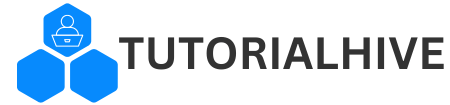


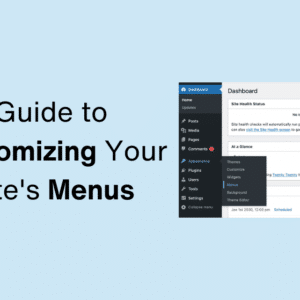
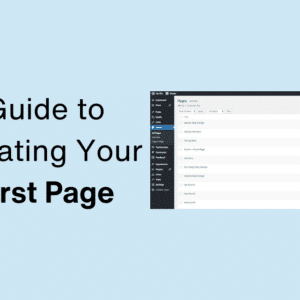
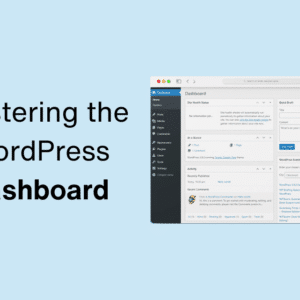
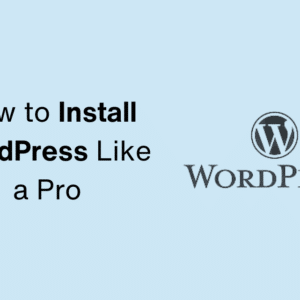
This Post Has One Comment